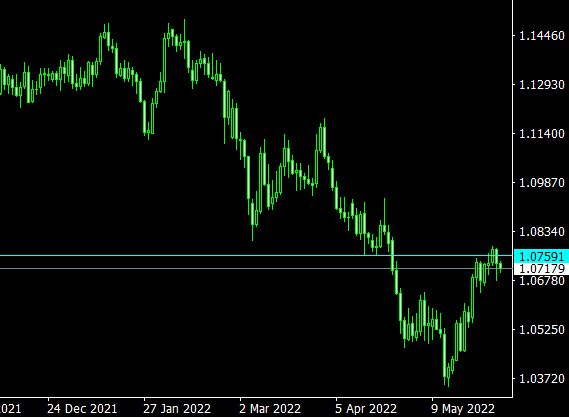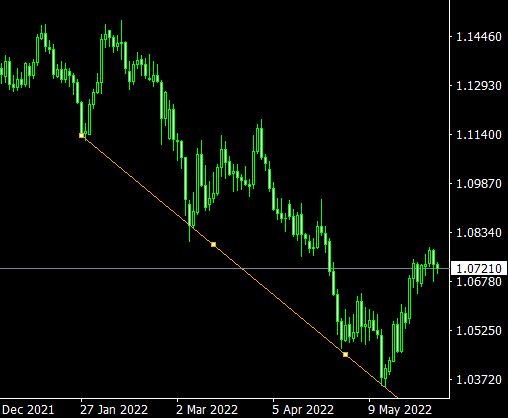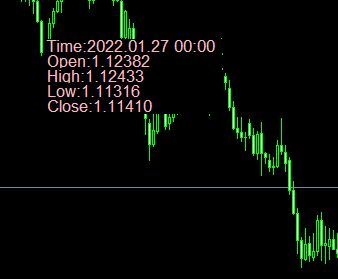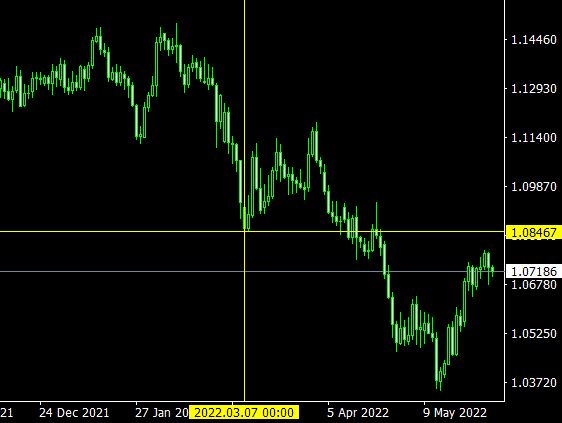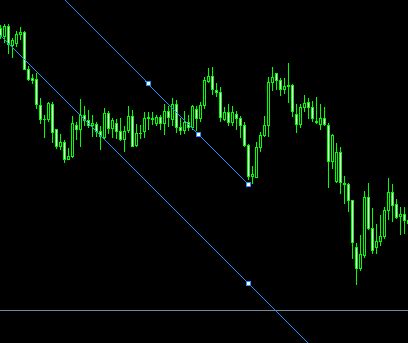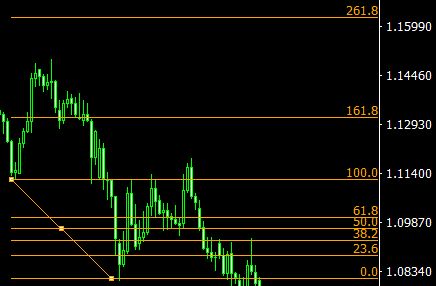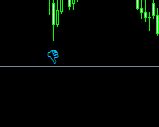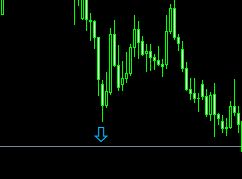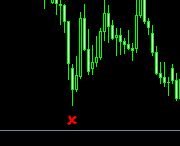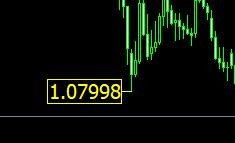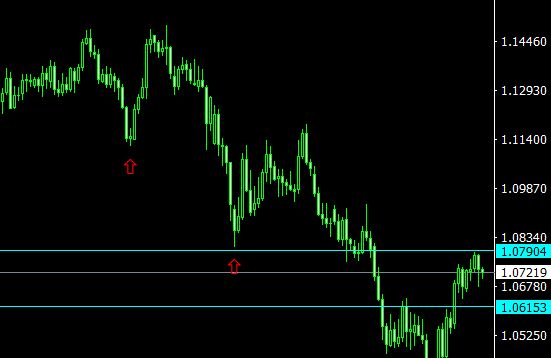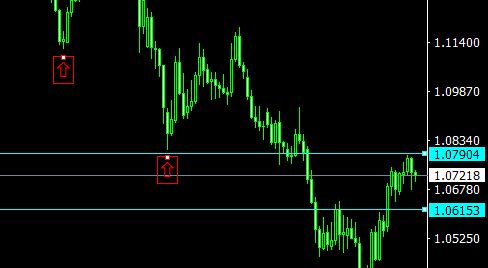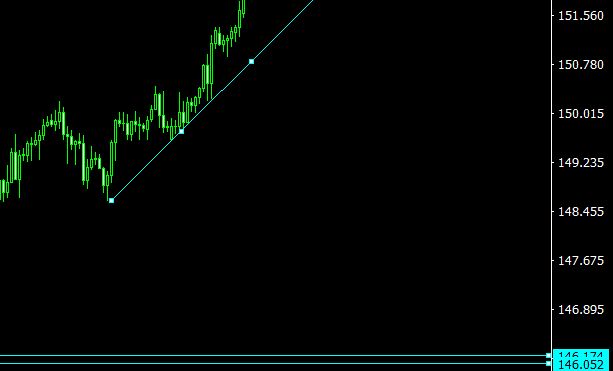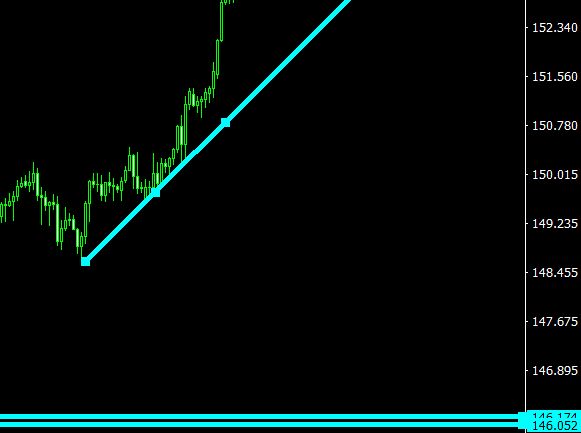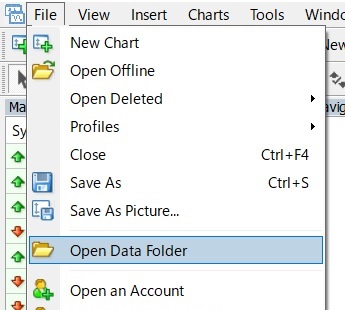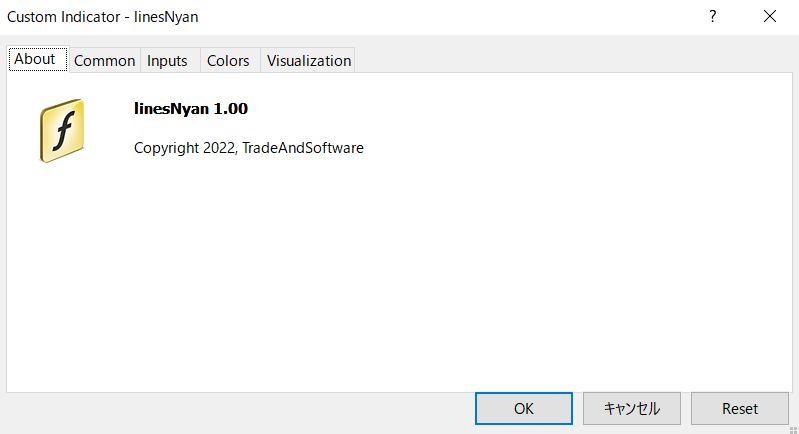This product is an indicator for MT4 and MT5.
I’ve been thinking in the possibility to draw lines for my forex trading… and here we go.
A single click with holding the SHIFT key, you can draw horizontal lines, a single click holding SHIFT and CTRL keys, you can draw trend lines.
On the other hand, a single click on a candle you can obtain the highest and/or lowest price information, this is also one of my wishes which I had.
Here comes the explanation of this indicator.
- SHIFT + CLICK = Horizontal Line
- CTRL + CLICK = Vertical Line
- SHIFT + CTRL + CLICK = Trend Line
- Clicking a candle = Detailed information
- Show/Hide the Crossbar
- Draw channels by hotkey (default is N)
- Draw Fibonacci retracement by hotkey
- Draw arrows by hotkey
- Select all drawn objects such as lines and/or arrows by hotkey (default is A)
- Unselect all drawn objects such as lines and/or arrows by hotkey (default is End)
- To modify width of all selected lines.
1. SHIFT + CLICK = Horizontal Line
You can change color, width and shape by parameters.
Horizontal line can have different colour by the time frame, for example, M5 is red, M30 is green, D1 is yellow. (Default is same colour for all time)
You can change color, width and shape by parameters.
2. CTRL + SHIFT + CLICK = Vertical Line
You can change color, width and shape by parameters.
3. SHIFT + CTRL + CLICK = Trend Line
You can change color, width and shape by parameters.
You shall adjust the angle of the trend line by clicking mouse.
(Please drag the white squares on the trend line)
4. Clicking a candle = Detailed information
You can change color and size by parameters.
By clicking anywhere else it will disappear. (Also available on bar charts)
These are the functions I needed, however I have added the following items as “possibly useful”.
5. Show/Hide the crossbar
MT4 can show the crossbar but it is not very useful since it is disabled when you click any place on the chart. This crossbar won’t disappear by clicking mouse.
You can change View/Hide by Tab key. (You can assign different key on configuration)
Default is to show the crossbar but you can hide it as you wish on the configuration.
※This crossbar won’t work too well with buttons created by indicators/EAs.
If you need to work with these buttons, please disable the crossbar function.
6. Draw channels by hotkey (default is N)
This will show channel on the mouse cursor point by N key.
You can change color, width and shape by parameters.
7. Draw Fibonacci retracement
This will draw Fibonacci retracement on the mouse cursor point by F key.
You can change color, width and shape by parameters.
You can also change Fibonacci level by parameters (you can also disable the values which you don’t use)
8. Draw arrows by hotkey
(1) Thumbs-up
Default is T key to show it on the mouse cursor point.
You can change color and size by parameters.
(2) Thumbs-down
Default is H key to show it on the mouse cursor point.
You can change color and size by parameters.
(3) Up arrow
Default is U key to show it on the mouse cursor point.
You can change color and size by parameters.
(4) Down arrow
Default is D key to show it on the mouse cursor point.
You can change color and size by parameters.
(5) Stop-sign
Default is S key to show stop-sign (x) on the mouse cursor point.
You can change color and size by parameters.
(6) Price information
Default is L key to show it on the mouse cursor point.
You can change color and size by parameters.
(7) Price information (right hand)
Default is R key to show it on the right hand of the mouse cursor point.
You can change color and size by parameters.
9. Select all drawn objects such as lines and/or arrows by hotkey (default is A)
Default is A key to select all drawn objects.
↓
This will be useful when we wish to delete all objects.
10. Unselect all drawn objects such as lines and/or arrows by hotkey (default is End)
To be used to unselect every objects. Default is End key.
↓
To be used when you wish have selected many objects but you wish to unselect (not one by one but at once).
11. To modify width of all selected lines.
↓
How to install LinesNyan
1. Please download the zip file from our website. Unpack the zip archive files and please copy and paste the indicator, LinesNyan.ex4 (or ex5 in case of MT5 terminal), into the Experts folder inside of your MT4/5 terminal (see the process No. 3)
2. Open your MT4/5 terminal, please click the File (F) from the menu and, please click Open Data Folder (D)
3. Please paste the indicator, LinesNyan.ex4, into the Indicators folder (MQL4 → Indicators)
*Do the same in case of MT5. (MQL5 → Indicators).
4. Please restart your MT4 terminal or please refresh the expert advisors. You will find LinesNyan.
5. Drop LinesNyan on your chart by double clicks or Drag&Drop.
6. Click OK and it is now ready.
If you want to change the configuration, please read the next page.
*Any functions that you don’t see on the parameters are not configurable.
Configurations of LinesNyan
※Please be careful to avoid duplicated keys, the system will not work properly.
[Parameters]
ConfirmKey:Default is End key. To be used for unselect the objects (meaning confirmed).
SelectAllKey:Default is A key. To be used for select all objects.
CrossLineSettings
IsviewCrossLine:Default is true. To be used to show/hide cross-line with the program. *Default is false on MT5 version.
CrossLineChangeKey:Default is Tab key. To be used to show/hide the cross-line.
CrossHLineCoror:Default is Yellow.
CrossHLineStyle:Style of horizontal cross-line. Default is Solid. Only configurable when the width is 1. (When you use any value not 1, it is fixed as Solid due to the MT4/MT5 ‘s specification)
CrossHLineWidth:Default is 1. Please use this function when you want to change the thickness of the horizontal line.
CrossVLineColor:Default is Yellow.
CrossVLineStyle:Style of vertical cross-line. Default is Solid. Only configurable when the width is 1. (When you use any value not 1, it is fixed as Solid due to the MT4/MT5 ‘s specification)
CrossHLineWidth:Default is 1. Please use this function when you want to change the thickness of the vertical line.
HLineSettings
HLineName:Default is HLineNyan. You can define the name of horizontal lines. Numbers will be added on the decided names.
HLineColor(M1):Horizontal line colour of the target time frame. Default is Cyan.
HLineColor(M5):Horizontal line colour of the target time frame. Default is Cyan.
HLineColor(M30):Horizontal line colour of the target time frame. Default is Cyan.
HLineColor(H1):Horizontal line colour of the target time frame. Default is Cyan.
HLineColor(H4):Horizontal line colour of the target time frame. Default is Cyan.
HLineColor(D1):Horizontal line colour of the target time frame. Default is Cyan.
HLineColor(Other):Horizontal line colour of the target time frame. Default is Cyan.
HLineStyle:Style of horizontal line. Default is Solid. Only configurable when the width is 1. (When you use any value not 1, it is fixed as Solid due to the MT4/MT5 ‘s specification)
HLineWidth:Default is 1.
VLineSettings
VLineName:Default is VLineNyan. You can define the name of vertical lines. Numbers will be added on the decided names.
VLineColor:Default is Aqua.
VLineStyle:Style of vertical line. Default is Solid. Only configurable when the width is 1. (When you use any value not 1, it is fixed as Solid due to the MT4/MT5 ‘s specification)
VLineWidth:Default is 1.
BarInfoSettings
UseBarInfo:Default is true. By clicking candle it shows information.
BarInfoLabelname:Default is BarInfo. You can define the name. Numbers will be added on the decided name.
BarInfoFontColor:Default is LightPink.
BarInfoBackColor:Default is Black.
BarInfoFontSize:Default is 10. You shall modify the height, width, distance if you change the text size.
BarInfoHeight:Default is 15. Please change this when you modify the font size.
BarInfoWidth:Default is 180. Please change this when you modify the font size.
BarInfoDistance:Default is 15. Please change this when you modify the font size
TrendLineSettings
TrendLineName:Default is TrendLineNyan. You can define the name. Numbers will be added on the decided name.
TrendLineColor(M1):Trendlione colour of the target time frame. Default is Orange.
TrendLineColor(M5):Trendlione colour of the target time frame. Default is Orange.
TrendLineColor(M30):Trendlione colour of the target time frame. Default is Orange.
TrendLineColor(H1):Trendlione colour of the target time frame. Default is Orange.
TrendLineColor(H4):Trendlione colour of the target time frame. Default is Orange.
TrendLineColor(D1):Trendlione colour of the target time frame. Default is Orange.
TrendLineColor(Other):Trendlione colour of the target time frame. Default is Orange.
TrendLineStyle:Style of trend line. Default is Solid. Only configurable when the width is 1. (When you use any value not 1, it is fixed as Solid due to the MT4/MT5 ‘s specification)
TrendLineWidth:Default is 1.
InitialTrendLineLength:Default is 100. Bigger value makes longer, small value makes shorter.
TrendLineRayRight:Default is true. It will draw the trend line to the end of the chart.
ChannelSettings
ChannelKey:Default is N.
ChannelName:Default is ChannelNyan. You can define the name. Numbers will be added on the decided name.
ChannelColor:Default channel color is DodGerBlue.
ChannelStyle:Style of channel. Default is Solid. Only configurable when the width is 1. (When you use any value not 1, it is fixed as Solid due to the MT4/MT5 ‘s specification)
ChannelWidth:Default is 1.
InitialChannelLineLength:Default is 100. Bigger value makes longer, small value makes shorter.
InitalChannelWidth:Default is 100. Bigger value makes longer, small value makes shorter.
ChannelRayRight:Default is true. It will draw the trend line to the end of the chart.
FiboRetracementSettings (Fibonacci Retracement)
FiboRetracementKey:Default is F. To be used for Fibonacci retracement.
FiboRetracementName:Default is FiboNyan. You can define the name. Numbers will be added on the decided name.
UseFiboLevel(23.6): Default is true. You can have 23.6 fibonacci level.
UseFiboLevel(38.2): Default is true. You can have 38.2 fibonacci level.
UseFiboLevel(50.0): Default is true. You can have 50.0 fibonacci level.
UseFiboLevel(61.8): Default is true. You can have 61.8 fibonacci level.
UseFiboLevel(161.8): Default is true. You can have 161.8 fibonacci level.
UseFiboLevel(261.8): Default is true. You can have 261.8 fibonacci level.
UseFiboLevel(423.6): Default is true. You can have 423.6 fibonacci level.
FiboRetracementStyle:Style of Fibonacci retracement. Default is Solid. Only configurable when the width is 1. (When you use any value not 1, it is fixed as Solid due to the MT4/MT5 ‘s specification)
FiboRetracementWidth:Default is 1. Bigger value makes thicker.
InitialFiboRetracementLength:Default is 100. Bigger value makes longer, small value makes shorter
ArrowThumbsSettings(Thumbs up, Thumbs down)
ThumbsUpKey:Default is T. To be used for Thumbs-Up.
ThumbsUpName:Default is ThumbsUpNyan. You can define the name. Numbers will be added on the decided name.
ThumbsUpColor: Default is Red.
ThumbsUpSize:Default is 2.
ThumbsDownKey:Default is H. To be used for Thumbs-Down.
ThumbsDownName:Default is ThumbsDownNyan. You can define the name. Numbers will be added on the decided name.
ThumbsDownColor: Default is DeepSkyBlue.
ThumbsDownSize:Default is 2.
ArrowSettings
ArrowUpKey:Default is U. To be used for the up-arrow.
ArrowUpName:Default is ArrowUpNyan. You can define the name. Numbers will be added on the decided name.
ArrowUpColor: Default is Red.
ArrowUpSize:Default is 2.
ArrowDownKey:Default is D. To be used for the down-arrow.
ArrowDownName:Default is ArrowDownNyan. You can define the name of price label. Numbers will be added on the decided name.
ArrowDownColor: Default is DeepSKyeBlue.
ArrowDownSize:Default is 2.
SignSettings
StopSignKey: Default is S key. To be used for stop-sign (x).
StopSignName:Default is StopSignNyan. You can define the name. Numbers will be added on the decided name.
StopSignColor: Default is Red.
StopSignSize:Default is 2.
CheckSighKey:Default is C.
CheckSighName:Default is CheckSignNyan. You can define the name of price label. Numbers will be added on the decided name.
CheckSighColor: Default is Red.
CheckSighSize:Default is 2.
PriceLabelSettings
LeftPriceLabelKey:Default is L. To enable the price label on the left side.
LeftPriceLabelName:Default is LeftPriceNyan. You can define the name of price label. Numbers will be added on the decided name.
LeftPriceLabelColor: Default is Yellow.
LeftPriceLabelSize:Default size for price label is 2.
RightPriceLabelKey:Default is R. To enable the price label on the right side.
RightPriceLabelName:Default is RightPriceNyan. You can define the name of price label. Numbers will be added on the decided name.
RightPriceLabelColor: Default is Yellow.
RightPriceLabelSize:Default size for price label is 2.
LineWidthControl
LineWidthBoldKey: You can decide a key to bold the selected lines’ width. Default is B.
LineWidthThinKey: You can decide a key to sharp the selected lines’ width. Default is V.
RMKS
Please confirm the usage and performance of this program on the demo accounts before using it on your real accounts.
The responsibility of any losses caused by this program is attributed for the user.
This program is not limited for the personal accounts but business accounts as well.
This is a freeware tool but all copyrighted. It is totally forbidden any reverse engineering, modification and/or resell of the program.
Tested on Windows10 MT4 and MT5. It could not work properly on other platforms or conditions.
*MT5 works slower than MT4 but this is caused by the MT5. Cross-bar function works too slow on MT5 hence the default value is false in case of MT5.
LinesNyan
| dlValidity(days) | No limit |
|---|---|
| File Name | LinesNyan.zip |
| Release Date | Sep 25,2023 |
| Version | 2.04 |
| Author | TradeAndSoftware |