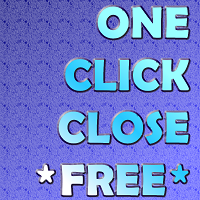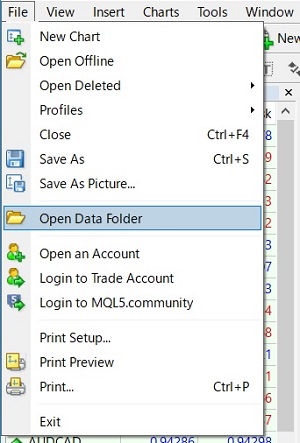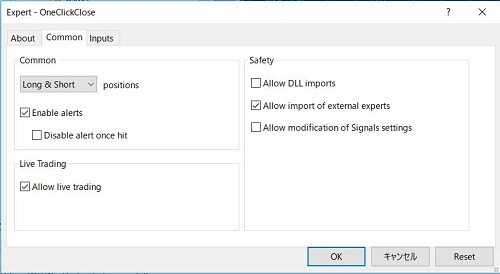This is a forex supporting tool for all manual traders.
You can close positions immediately at once on the MT4 Terminal by a single click.
- CLOSE SELL: You can close SHORT positions of the target currency pair (same as the chart you’re using this EA).
- CLOSE BUY: Same as above but LONG positions will be closed.
- CLOSE ALL: All opened positions will be closed (no matter of currency pairs).
- You can select the closing method from CLOSE ALL or CLOSE ONE BY ONE.
- You can choose the positions to be closed by the magic numbers. (This can give you the possibility to control positions opened by other EAs)
Multiple Close Function
“True” is the default. You can close all SHORT or LONG positions of the currency pair you’re using the OneClickClose EA.
If you select “False” the OneClickClose EA will close the positions from the newest one by one.
All Close Button
This function will close ALL opnened positions. No matter what currency pair you are using the EA on, this will close EURUSD, USDJPY, GBPUSD, or whatever positions on your account.
If you click this button accidentally it can be a tragedy. We recommend you to disable this function when you are not wishing to use it.
This function is for the daily traders; finishing the trading day and we wish to close every single positions which still opened (or wishing to close everything before the weekend)
Filter by MagicNumber function
You can close LONG or SHORT positions filtering by magic numbers. (As per mentioned above, CLOSE BUY and CLOSE SELL only manage the same currency pair on which you’re using OneClickClose EA).
I use this function before the big important news on a certain currency.
Also please be in mind that if you wish to manage the manually opened position, you shall use “Magic Number = 0”.
This could be useful if you open some positions manually on a same account where you’re trading systematically with EAs.
How To use OneClickClose
*You can modify parameters but for the general basic usage, you may not need to change any.
—Close Setting—
Slippage: Slippage to be permitted when you’re closing positions.
SuccessSound: You may use another sound file.
Multiple Close Setting: True will close all target positions. False will close one by one from the newest. (Only valid for CLOSE BUY, CLOSE SELL)
—Buttons Configuration—
ButtonsX: You can modify the buttons positions (axis X)
ButtonsY: You can modify the buttons positions (axis Y)
Font Size: Default 11
Buttons Height: Default 40
Buttons Width: Default 120
ButtonColour(SELL): Default Medium Blue.
ButtonTextsColour(SELL): Default White.
ButtonTextsColour(BUY): Default Crimson.
ButtonColour(BUY): Default white.
Use AllClose Button: True will make visible the AllClose Button
AllCloseX: Default 250
AllCloseY: Default 40
AllCloseButton font size: 11
AllClose Height: 40
AllClose Width: 120
AllCloseButtonColour: Default Yellow
AllCloseFontColour: Black.
Filtering by Magic Number
Filtering by Magic Number: Default false.
MagicNumberList(Max30): You can input target magic numbers up to 30. Please separate them by comma (ex. 0,111,123456,777777,42515).
HOW TO INSTALL
1. Please download the zip file from our website. Unpack the zip archive files and please copy and paste the EA file, into the Experts folder inside of your MT4 terminal (see the process No. 3)
2. Open your MT4 terminal, please click the File (F) from the menu and, please click Open Data Folder (D)
3. Please paste the EA file, into the Experts folder.
4. Please restart your MT4 terminal or please click the “refresh” on the menu. You will find EA file on the list.
First of all, please open any currencies pair chart on your MT4 terminal.
Now please drug and drop the EA file on the opened chart (also you can just double click it if the window is active).
Please leave marked the “Allow live trading”.
RMKS
Positions will be closed immediately once you click the buttons, the system won’t show you any confirmation window to execute or not.
Please confirm its usage on the demo account first.
The usage of this program is not limited only for the personal accounts but also available for business accounts as well.
It is totally forbidden any reverse engineering, modification and/or resell of the program.
This is a freeware tool and you may inform the URL of the EA file from our website.
This may also interest you…
On our website you may find more useful tools. (https://tasfx.net/en/?cat=4)
With AutoOrderModifyEA Pro you can take control of all positions.
With ScalTradeAssitPro you can open positions systematically but as if manually.
If both interest you, please look at the combination package 🙂
OneClickClose
| dlValidity(days) | No limit |
|---|---|
| File Name | OneClickClose.zip |
| Release Date | 4/29/2019 |
| Version | 1.03 |
| Author | TradeAndSoftware |